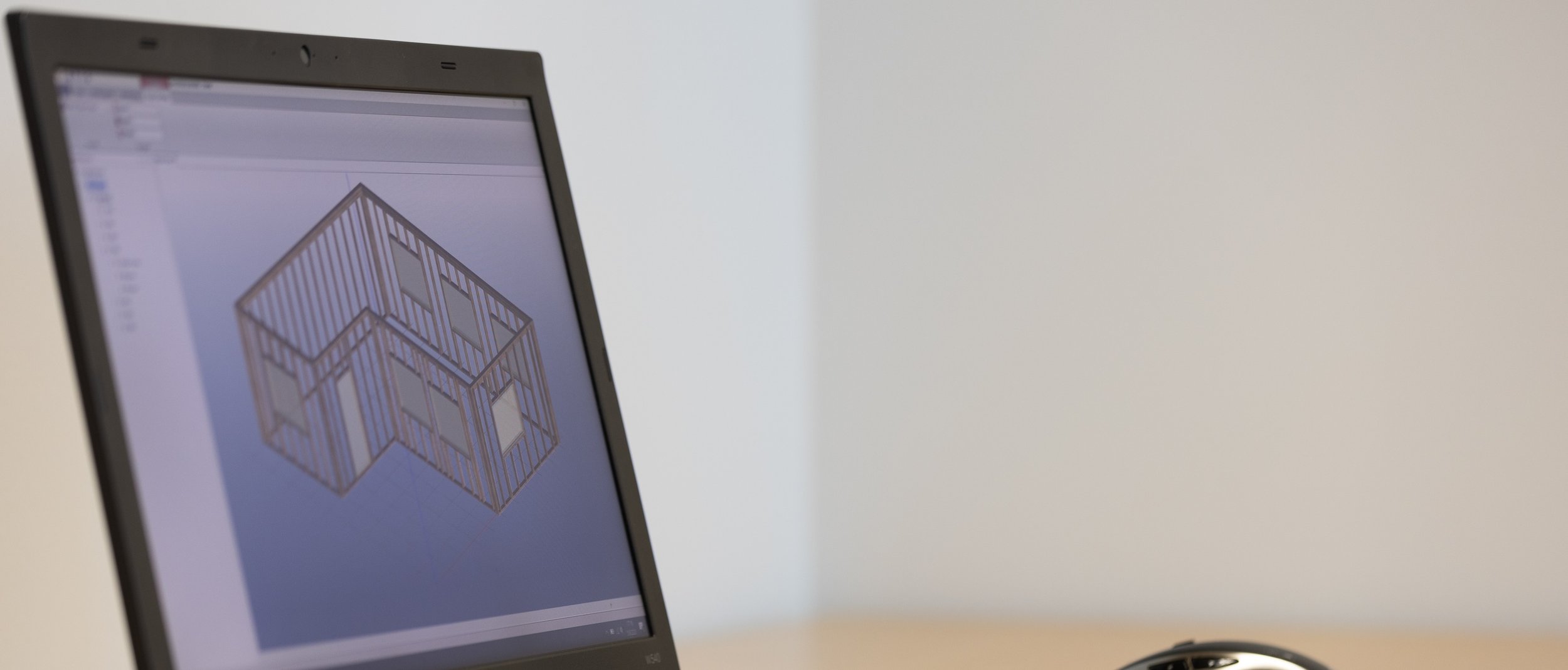
Install Guide
Account
A VALOS-account is needed for the use of the Framer application. An account can be obtained by navigating to https://valos.enterprixe.com/valos and clicking the Register link at top right. A confirmation mail is sent to the given email address. After confirmation you can go back to https://valos.enterprixe.com/valos and log in. VALOS is a cloud service for models. Framer models can be stored in the VALOS cloud and shared with other users. Concurrent modelling can be made for a shared model and a pessimistic concurrency control guarantees that no conflicting changes are made.
Subscription
In addition to the VALOS-account, an active subscription to the VALOS Framer application is needed. Navigate to the VALOS-shop to purchase a subscription. A trial subscription can be obtained by signing up or by contacting Enterprixe Software support@enterprixe.com. If you are a user of the 3DTrussme, contact Ristek.
On the VALOS web site, select from the left menu pane Shop->Applications and click Framer. Subscription name is optional. Enter the promo code and click buy.
Install
Framer can be installed from https://www.enterprixe.com/framer/install/framer.application. Depending on your browser you may need to run the downloaded “framer.application” file manually. After installing, Framer checks updates with every start of the program.
When the Framer is started, a login screen appears. Enter your VALOS username ja password and then press the Login button. Notice that before the Framer can be run, a subscription must have been obtained.
VALOS Framer and 3DTrussme
Valos Framer and 3DTrussme are fully compatible, the same model can be opened on both applications. The default extension of the saved model for Valos Framer is valosdb and for 3DTrussme lldf, but that does not matter. For the best compatibility, the model should be created using 3DTrussMe.

